Time management is crucial in today’s fast-paced world, and Gmail offers an array of tools to help you stay organized. From scheduling meetings to keeping track of tasks, Gmail simplifies managing your time while ensuring you stay on top of important communications. In the article below, let’s explore how to maximize Gmail for better time management and meeting coordination.
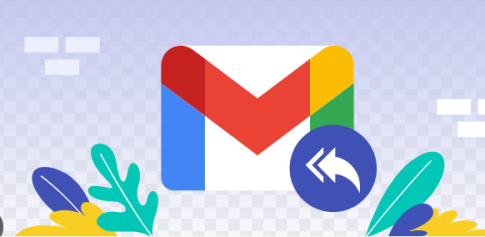
Tips for Using Gmail to Schedule Meetings and Manage Time
Gmail’s features, when used effectively, can transform how you organize your day and collaborate with others.
1. Schedule Meetings with Google Calendar Integration
Gmail seamlessly integrates with Google Calendar, making it easy to schedule meetings. When composing an email, you can click the calendar icon to propose a meeting time or send a calendar invite. This feature is especially helpful for coordinating with colleagues or clients in different time zones, ensuring everyone stays aligned.
2. Use Labels for Time-Sensitive Emails
Organize your inbox by using Gmail’s label feature for time-sensitive emails. Create labels such as Meetings, Follow-Ups, or Urgent Tasks to categorize and prioritize messages. This allows you to access important emails quickly and manage your time more effectively.
3. Set Up Reminders for Follow-Ups
Gmail’s Snooze feature lets you temporarily remove an email from your inbox and have it reappear at a later time. This is perfect for scheduling follow-ups or ensuring you address tasks at the right moment. For instance, if you need to respond to an email closer to a meeting, you can snooze it and revisit it at the ideal time.
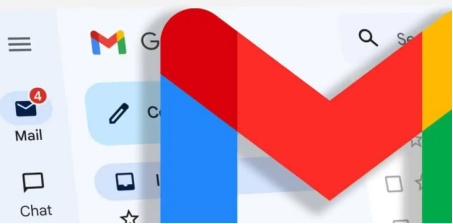
4. Automate Time Management with Gmail Filters
Gmail filters help you automate the organization of incoming emails. For example, create filters to label emails with specific subjects like Weekly Meeting or Project Updates. This automation saves time and ensures important messages don’t get buried in your inbox.
5. Collaborate with Google Meet
Gmail integrates with Google Meet, enabling you to schedule and join video conferences directly from your inbox. Simply click the Start a Meeting button in Gmail, and you can instantly connect with your team or clients. This feature ensures smooth communication and saves time by reducing the need for separate meeting platforms.
6. Draft and Save Meeting Agendas
Use Gmail’s Drafts feature to create and store meeting agendas. Draft the agenda as an email and share it with attendees before the meeting. This ensures everyone is prepared and aware of the topics to be discussed, making meetings more productive and time-efficient.
7. Use Smart Compose for Quick Responses
Gmail’s Smart Compose feature helps you write emails faster by suggesting phrases as you type. Enable this tool under Settings > General > Writing Suggestions On to compose meeting invites, follow-ups, and replies more efficiently. This feature saves valuable time while ensuring professional communication.
8. Sync Gmail Across Devices
Gmail’s cross-device compatibility ensures you can manage your emails, meetings, and schedules on the go regardless of smartphones, tablets, and PCs. For those questioning, "can i use gmail on huawei?", the answer is yes. Gmail works seamlessly on Huawei devices, enabling you to stay connected and productive from anywhere.
9. Leverage Priority Inbox for Time Management
Gmail’s Priority Inbox feature categorizes your emails into sections like Important and Unread, Starred, and Everything Else. Use this feature to prioritize meeting-related emails and manage your time effectively. By focusing on the most critical emails first, you can stay on top of your schedule.
Conclusion
Gmail’s robust tools and integrations make scheduling meetings and managing time effortless. From Google Calendar integration to automated filters and collaboration with Google Meet, Gmail helps you stay organized and productive. Whatever device you use from Android to Huawei, Gmail is fully compatible, ensuring seamless email and meeting management across devices. Start utilizing these features to make your workday more efficient and stress-free.